|
There are many FTP server applications available as freeware on the Internet. We have included one of these, called TYPSoft FTP Server, on the Genie Installer CD. You will find it in the Shareware folder. The installer is called "ftpserv.exe".
| 1. | Double-click on the installer named "ftpserv. exe" in the Shareware folder on the Genie CD. |
| 2. | Follow the onscreen prompts. You can install it anywhere although it's probably best to install to the Program Files directory. A new directory named TYPSoft FTP Server will be created by the installer. |
| 3. | Launch the TYPSoft executable (). The window shown below will open. |

| 4. | Select to open the Users window shown below. |
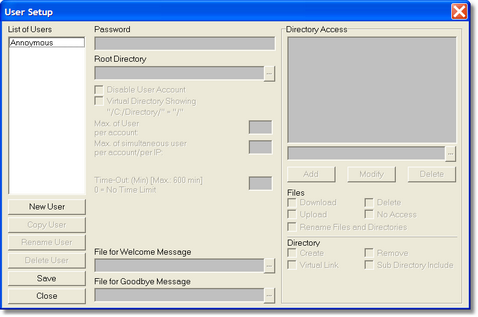
| 5. | Click on the New User button and enter a user name. This can be anything you like (keep it obvious, as it has no bearing on any security issues on the actual machine). |
| 6. | Enter a password in the Password field (again, keep it obvious). This can be changed at any time, even if the word <<Encrypt>> is written in this field, simply by highlighting and typing in this field. Click on the Browse (...) button to select the root directory i.e. the Images folder inside your Genie folder, normally C:\Genie\Images\. |
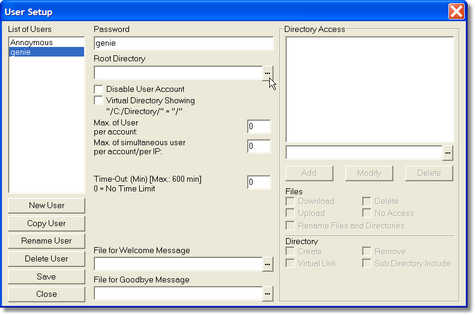
| 7. | Navigate to, and click on the Images folder as shown below: |
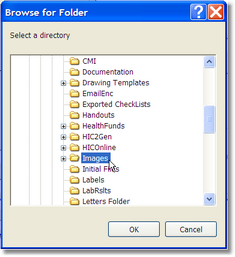
| 8. | Tick the Virtual Directory Showing checkbox, and enter the maximum number of users allowed to login under this user name. This would be the number of workstations in your network. |
Note: Everyone on the network can use the same login name and password as long as you allow more than one user for the account.
| 9. | Leave the Time-Out field as zero. |

| 10. | Click on the pathway in the Directory Access area in the top right of the screen above. In this case, the pathway is C:\Genie\Images\. |
| 11. | Select the Files and Directory options as shown in the window below, then click the Save and Close buttons to close this window. |

| 12. | Select to open the window shown below: |
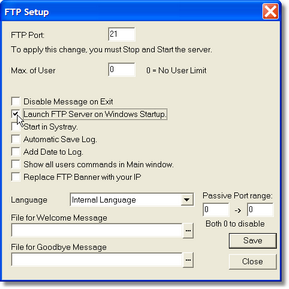
13. Set the 'Max. of User' to '0'.
14. Select the 'Launch FTP Server on Windows Startup' checkbox, and then click the Save and Close buttons.
|





