|
Button Description
Note: Each of these buttons will be described in more detail in the following sections.
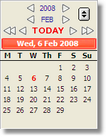
The calendar allows you to skip forward and backwards for both the year and the month. If you click on the month name a drop down list of all months will appear allowing you to jump ahead to the required month. The arrows on either side of TODAY allow you to skip forward or backwards by either one day or one week respectively.
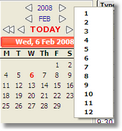
The grey double headed arrow button in the calendar allows you to skip forward the selected number of weeks from today's date. Holding down the Alt key will allow you to skip forward the required number of weeks from a date other than today's date.
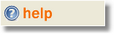 The HELP button opens up the Genie manual as a PDF document. Alt clicking on this button will open the Genie web-based manual. The HELP button opens up the Genie manual as a PDF document. Alt clicking on this button will open the Genie web-based manual.
 Opens up the Appointment preferences window. See Appointment Preferences. Opens up the Appointment preferences window. See Appointment Preferences.
 Opens up the Referral/Reply letter template. See Referral/Reply Letters. Opens up the Referral/Reply letter template. See Referral/Reply Letters.
 Opens a New Patient window. See Adding An Appointment. Opens a New Patient window. See Adding An Appointment.
 Opens the Edit Patient window. See Edit Patient. Opens the Edit Patient window. See Edit Patient.
 Opens the Merged Letter Template. See Merged Letter Templates. Opens the Merged Letter Template. See Merged Letter Templates.
 Opens the Label module. See Labels. Opens the Label module. See Labels.
 Allows you to make an appointment for another family member, provided they are on the same account. See Account Holders. Allows you to make an appointment for another family member, provided they are on the same account. See Account Holders.
 Places the patient in the waiting room. Places the patient in the waiting room.
 Allows you to toggle between different columns on the appointment book. See Appointment Views. Allows you to toggle between different columns on the appointment book. See Appointment Views.
 Used to create Repeating Appointments. See Repeating Appointments. Used to create Repeating Appointments. See Repeating Appointments.
 Opens up a Procedure window. See Procedures. Opens up a Procedure window. See Procedures.
 Opens the Patient's clinical record. See Clinical module. Opens the Patient's clinical record. See Clinical module.
 The Delete button. Allows you delete patient and non-patient appointments. The Delete button. Allows you delete patient and non-patient appointments.
 Creates a 'quick invoice'. Prints an invoice for the item selected from the drop down list. Creates a 'quick invoice'. Prints an invoice for the item selected from the drop down list.
 Prints the Appointment page. See Printing Appointment Page. Prints the Appointment page. See Printing Appointment Page.
 Opens up the Invoice window. See Creating an Invoice. Opens up the Invoice window. See Creating an Invoice.
 Ungroups appointments. Ungroups appointments.
 Groups appointments. Groups appointments.
 Opens the Recalls Due window. See Recalls. Opens the Recalls Due window. See Recalls.
 Opens the Patient Correspondence window. See Reviewing Correspondence. Opens the Patient Correspondence window. See Reviewing Correspondence.
A right mouse click on a patient appointment will produce a drop menu (see below) which lists many of the above commonly used functions.
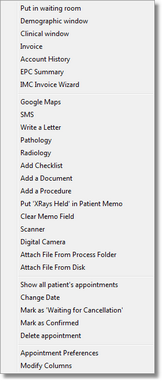
| 




